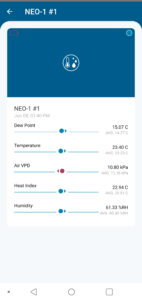Adding a Sensor With the Serial Number
Watch this short video or follow the guide below for instructions on how to add a sensor to your account using the serial number located on the back of the device.
Watch this short video or follow the guide below for instructions on how to add a sensor to your account using the serial number located on the back of the device.
First, make sure you have the iMatrix smartphone downloaded. Open the app where you’ll see your dashboard.
Next, click the plus sign in the upper righthand corner.
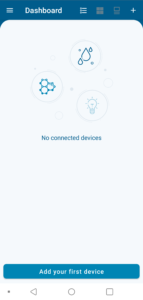 You’ll see a variety of options to add your Neo sensor, with the QR code suggested as the main method. However, you can also add your Neo with a serial number or the gateway, or through your controls.
You’ll see a variety of options to add your Neo sensor, with the QR code suggested as the main method. However, you can also add your Neo with a serial number or the gateway, or through your controls.
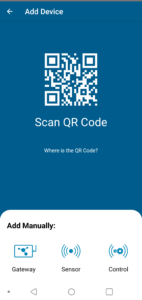 Select the ‘Sensor’ option.
Select the ‘Sensor’ option.
Choose your sensor from the options available.
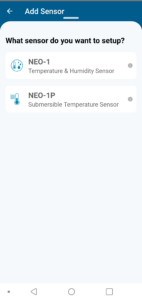 You’ll also see a demo photo of the sensor you choose.
You’ll also see a demo photo of the sensor you choose.
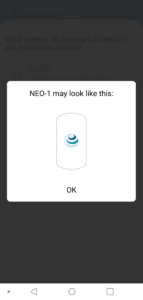 If everything looks correct, select ‘Okay’ to move to the next step.
If everything looks correct, select ‘Okay’ to move to the next step.
You’ll see a box to enter the serial number on your device. For most models, this is the 10 digit code located on the back of the sensor, near the QR code.
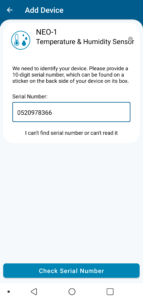 Enter the serial number exactly as it appears on your device and select ‘Check Serial Number.’
Enter the serial number exactly as it appears on your device and select ‘Check Serial Number.’
If you’ve entered the serial number correctly, the next step will ask you to hold the button on the back of your device. Hold the button for 5 seconds, or until a blue light flashes on the front of the sensor.
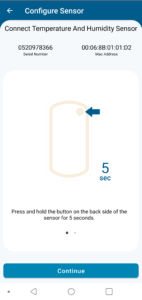 You’ll see a message confirming your newly added device. Then, you’ll be able to see your device and basic readings from your dashboard.
You’ll see a message confirming your newly added device. Then, you’ll be able to see your device and basic readings from your dashboard.